Programming/Changing Configurable Settings
Use the information display to access your configurable MyKey settings: 1. Switch the ignition on using an admin key. If your vehicle has push-button start, place the intelligent access key fob into the backup slot. The location of your backup slot is in another chapter. See Starting and Stopping the Engine.
2. Access the main menu and select Settings, then MyKey by pressing OK or the > button.
3. Use the arrow buttons to get to a configurable feature.
4. Press OK or > to make a selection.
Note: You can clear or change your MyKey settings at any time during the same key cycle as you created the MyKey. Once you have switched the engine off, however, you will need an admin key to change or clear your MyKey settings.
CLEARING ALL MYKEYS
You can clear all MyKeys within the same key cycle as you created the MyKey. If you switch your ignition off, however, you will need to use an admin key to clear your MyKeys.
Note: When you clear your MyKeys, you remove all restrictions and return all MyKeys to their original admin key status at once.
To clear all MyKeys of all MyKey settings, use the information display to do the following: 1. Access the main menu and select Settings, then MyKey.
2. Scroll to Clear All and press the OK button.
3. Hold the OK button until ALL MYKEYS CLEARED displays .
CHECKING MYKEY SYSTEM STATUS
You can find information about your programmed MyKeys by using the information display.
MYKEY DISTANCE
Tracks the distance when drivers use a MyKey. The only way to delete the accumulated distance is by using an admin key to clear your MyKey.
If the distance does not accumulate as expected, then the intended user is not using the MyKey, or an admin key user recently cleared and then recreated a MyKey.
NUMBER OF MYKEY(S)
Indicates the number of MyKeys programmed to your vehicle. Use this feature to detect how many MyKeys you have for your vehicle and determine when a MyKey has been deleted.
NUMBER OF ADMIN KEY(S)
Indicates how many admin keys are programmed to your vehicle. Use this feature to determine how many unrestricted keys you have for your vehicle, and detect if an additional MyKey has been programmed.
USING MYKEY WITH REMOTE START SYSTEMS
MyKey is not compatible with non-Ford-approved aftermarket remote start systems. If you choose to install a remote start system, please see your Ford authorized dealer for a Ford-approved remote start system.
MYKEY TROUBLESHOOTING
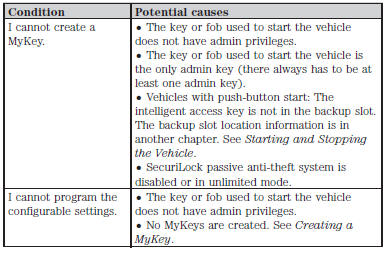
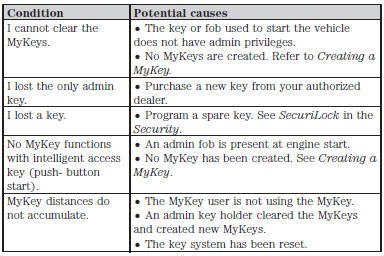
 Replacing a lost key or remote control
Replacing a lost key or remote control
You can purchase replacement or additional keys or remote controls from
an authorized dealer. A dealer can program the transmitters to your
vehicle or you may be able to program them yourself. See t ...
 Locks
Locks
...
Other materials:
Vehicle Health Report
When you run a Vehicle Health Report, Ford Motor Company may
collect your cellular phone number (to process your report request) and
diagnostic information about your vehicle. Certain versions or updates to
Vehicle Health Report may also collect additional vehicle information.
Ford may use the ...
General Procedures
Sectioning Guidelines
General Equipment
Material
NOTE: The following illustration provides recommended sectioning
points. Cut lines shown in illustration are approximate.
WARNING:
Collision damage repair must conform to the instructions contained in this
workshop manual. Replacement ...
Vehicle certification label
The National Highway Traffic Safety
Administration Regulations require
that a Safety Compliance Certification
Label be affixed to a vehicle and
prescribe where the Safety
Compliance Certification Label may
be located. The Safety Compliance
Certification Label shall be affixed to
either the ...
