WARNING:
Always pay close attention to changing road conditions, especially when using adaptive cruise control.
Adaptive cruise control cannot replace attentive driving. Failing to follow any of the warnings below or failing to pay attention to the road may result in a collision, serious injury or death.
WARNING:
Adaptive cruise control is not a collision warning or avoidance system. Additionally, adaptive cruise control will not detect: • stationary or slow moving vehicles below 6 mph (10 km/h) • pedestrians or objects in the roadway
• oncoming vehicles in the same lane.
WARNING:
Do not use the adaptive cruise control when entering or leaving a highway, in heavy traffic or on roads that are winding, slippery or unpaved.
WARNING:
Do not use in poor visibility, specifically fog, rain, spray or snow.
Note: It is your responsibility to stay alert, drive safely and be in control of your vehicle at all times.
The system adjusts your speed to maintain a proper distance between you and the vehicle in front of you in the same lane. You can select from one of four GAP settings. The controls are located on the steering wheel.
At startup, the system sets the gap to the last selected setting. Once activated, you can deactivate the system at any time by pressing the brake pedal, pressing the steering wheel OFF control or pressing the CNCL control. In addition, you can temporarily increase the vehicle speed above the current speed by manually pressing on the accelerator pedal.
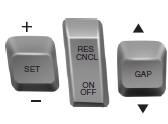
The controls for using your cruise control are located on the steering wheel.
Setting Adaptive Cruise Control

1. Press and release ON.
The information display will show the gray indicator light, current gap setting and SET. The system is set to standby mode.
2. Accelerate to the desired speed.
3. Press SET upward and release. The vehicle speed is stored in the memory.
 The information display will
The information display will
show a green indicator light,
current gap setting and desired set speed.
4. Take your foot off the accelerator pedal.
 5. A lead vehicle graphic will
5. A lead vehicle graphic will
illuminate if there is a vehicle
detected in front of you.
Note: When adaptive cruise control is active, the set speed displayed in the information display may vary slightly from the speedometer.
Following a Vehicle
WARNING:
When following a vehicle in front of you, your vehicle will not decelerate automatically to a stop, nor will your vehicle always decelerate quickly enough to avoid a collision without driver intervention. Always apply the brakes when necessary. Failing to do so may result in a collision, serious injury or death.
WARNING:
Adaptive cruise control only warns of vehicles detected by the radar sensor. In some cases there may be no warning or the warning may be delayed. The driver should always apply the brakes when necessary. Failing to do so may result in a collision, serious injury or death.
Note: The brakes may emit a sound when they are being modulated by the adaptive cruise control system.
When a vehicle ahead of you enters the same lane or a slower vehicle is ahead in the same lane, the vehicle speed adjusts to maintain a preset gap distance. The distance setting is adjustable.
The lead vehicle graphic will be illuminated.
Your vehicle will maintain a constant distance between the vehicle ahead until: • the vehicle in front of you accelerates to a speed above the set speed
• the vehicle in front of you moves out of your lane or out of view
• the vehicle speed falls below 16 mph (26 km/h)
• a new gap distance is set.
The vehicle brakes will be automatically applied to slow your vehicle to maintain a safe distance from the vehicle in front. The maximum braking which is applied by the system is limited and can be overridden by the driver applying the brakes.
If the system predicts that its maximum braking level will not be sufficient, an audible warning will sound while the system continues to brake. This is accompanied by a heads-up display; a red warning bar illuminating on the windshield. You should take immediate action.
Setting the Gap Distance
Note: It is your responsibility to select a gap appropriate to the driving conditions

You can decrease or increase the distance between your vehicle and the vehicle in front of you by pressing the GAP control up or down. The selected gap will display in the information display as shown by the bars in the graphic. Four gap distance settings are available.
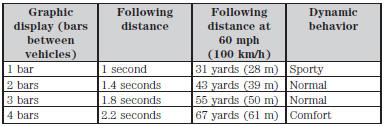
Each time you restart your vehicle, the system will select the last chosen gap for the current driver.
Disengaging Adaptive Cruise Control
Press the brake pedal or press CNCL to disengage the system. The last set speed will display with a strikethrough.
Disengaging the system will not erase your previous set speed.
Overriding Adaptive Cruise Control
WARNING:
Whenever the driver is overriding the ACC by pressing the accelerator pedal, the ACC will not automatically apply the brakes to maintain separation from any vehicle ahead.
You can override the set speed and gap distance by pressing the accelerator pedal.
 When you are overriding the
When you are overriding the
system, the green indicator light
illuminates and the follow vehicle does not show in the
information display. The system will resume operation when
you release the accelerator pedal. The vehicle speed will decrease to the
set speed, or a lower speed if following a slower vehicle.
Changing the Set Speed
There are three ways to change the set speed: • Accelerate or brake to the desired speed and press SET upward and release.
• Increase or decrease the speed by holding SET upward or downward until the desired set speed is shown on the information display.
The vehicle speed will gradually change to the selected speed.
• Increase or decrease the speed in increments of 1 mph (2 km/h) by briefly pressing SET upward or downward.
The system may apply the brakes to slow your vehicle down to the new set speed. The set speed will display continuously in the information display while the system is active.
Resuming the Set Speed
Note: Resume should only be used if you are aware of the set speed and intend to return to it.
Press and release RES. Your vehicle will return to the previously set speed. The set speed will display continuously in the information display while the system is active.
Low Speed Automatic Cancellation
The system is not functional at vehicle speeds below 16 mph (26 km/h).
An audible alarm sounds and the automatic braking released if your vehicle drops below this speed.
Hilly Condition Usage
Note: An audible alarm sounds and the system shuts down if it is applying brakes for an extended period of time. This allows the brakes to cool down. The system will function normally again when the brakes have cooled down.
You should select a lower gear position when the system is active in situations such as prolonged downhill driving on steep grades, for example driving in mountainous areas. Your vehicle needs additional engine braking in these situations to reduce the load on the vehicle’s regular brake system to prevent them from overheating.
Switching Off Adaptive Cruise Control
Note: The set speed memory will erase when you switch the system off.
Press and release OFF or turn off the ignition.
Detection Issues
The radar sensor has a limited field of vision. It may not detect vehicles at all or detect a vehicle later than expected in some situations. The lead vehicle graphic will not illuminate if the system does not detect a vehicle in front of you.
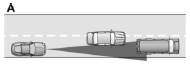
Detection issues can occur: A. When driving on a different line than the vehicle in front.
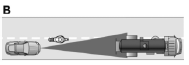
B. With vehicles that edge into your lane. The system can only detect these vehicles once they move fully into your lane.
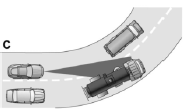
C. There may be issues with the detection of vehicles in front when driving into and coming out of a bend or curve in the road.
In these cases the system may brake late or unexpectedly. You should stay alert and intervene when necessary.
If the front end of your vehicle is hit or damaged, the radar sensing zone may be altered causing missed or false vehicle detections. See your authorized dealer to have the radar checked for proper coverage and operation.
Adaptive Cruise Control Not Available
Several conditions exist which can cause the system to deactivate or prevent the system from activating when requested. These conditions include:
• a blocked sensor
• high brake temperature
• a failure in the system or a related system.
Blocked Sensor
WARNING:
Do not use ACC when towing a trailer with brake controls. Aftermarket trailer brakes will not function properly when ACC is activated because the brakes are electronically controlled.
Failing to do so may result in loss of vehicle control, which could result in serious injury.
WARNING:
Do not use tires sizes other than those recommended because this can affect the normal operation of ACC. Failing to do so may result in a loss of vehicle control, which could result in serious injury.
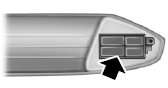
A message regarding a blocked sensor is displayed if the radar signals from the sensor have been obstructed. The sensor is located behind a fascia cover near the driver side of the lower grille. A vehicle ahead cannot be detected and the system will not function when the radar signals are obstructed. The following table lists possible causes and actions for this message being displayed.
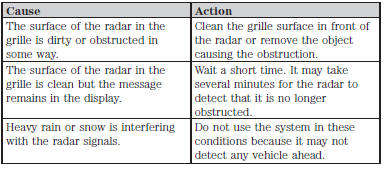
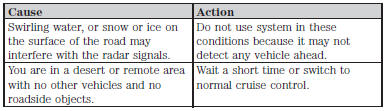
Due to the nature of radar technology, it is possible to get a blockage warning and not be blocked. This can happen, for example, when driving in sparse rural or desert environments. A false blocked condition will either self-clear or clear after a key cycle.
Switching to Normal Cruise Control
WARNING:
Normal cruise control will not brake due to slower vehicles. Always be aware of which mode is selected and apply the brakes when necessary.
You can manually change from adaptive cruise control to normal cruise control through the information display.

The cruise control indicator light will replace the adaptive cruise control indicator light if normal cruise control is selected.
The gap setting will not be displayed, the system will not automatically respond to lead vehicles and automatic braking will not be activated. The system will default to adaptive cruise control when the engine is started.
 Using cruise control
Using cruise control
WARNING: Do not use cruise control in heavy traffic, on
winding roads or when the road surface is slippery. This could
result in loss of vehicle control, serious injury or death.
WARNING: When you ...
 Driving Aids
Driving Aids
...
Other materials:
Diagnosis and Testing
Roof Opening Panel
Special Tool(s)
Principles of Operation
Roof Opening Panel
The roof opening panel assembly uses an integrated motor and module to
operate the roof opening panel. The roof opening panel motor and module are
installed new as an assembly. The roof opening panel is an electronicall ...
Sensing system
WARNING: To help avoid personal injury, please read and
understand the limitations of the system as contained in this
section. Sensing is only an aid for some (generally large and fixed)
objects when moving in reverse on a flat surface at parking speeds.
Traffic control systems, inclement weat ...
Refueling
WARNING: Fuel vapor burns violently and a fuel fire can cause
severe injuries. To help avoid injuries to you and others:
• Read and follow all the instructions on the pump island.
• Turn off your engine when you are refueling.
• Do not smoke if you are near fuel or refueling your vehic ...
