This system helps you control many features using voice commands.
This allows you to keep your hands on the wheel and focus on what is in front of you. The system provides feedback through audible tones, prompts, questions and spoken confirmations depending on the situation and the chosen level of interaction (voice settings).
The system also asks short questions (confirmation prompts) when it is not sure of your request or when there are multiple possible responses to your request.
When using voice commands, words and icons may appear in the lower left status bar indicating the status of the voice session (such as Listening, Success, Failed, Paused or Try Again).
How to Use Voice Commands with Your System
 Press the voice icon. After the
Press the voice icon. After the
tone, speak your command
clearly.
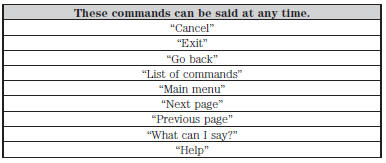
What Can I Say?
To access the available voice commands for the current session, do one of the following: ŌĆó During a voice session, press the Help icon (?) in the lower left status bar of the screen.
ŌĆó Say, ŌĆ£What can I say?ŌĆØ for an on-screen listing of the possible voice commands associated with your current voice session.
ŌĆó Press the voice icon. After the tone, say, ŌĆ£HelpŌĆØ to hear a list of possible voice commands.
Helpful Hints
ŌĆó Make sure the interior of your vehicle is as quiet as possible. Wind noise from open windows and road vibrations may prevent the system from correctly recognizing spoken commands.
ŌĆó After pressing the voice icon, wait until after the tone sounds and Listening appears before saying a command. Any command spoken prior to this does not register with the system.
ŌĆó Speak naturally, without long pauses between words.
ŌĆó At any time, you can interrupt the system while it is speaking by pressing the voice icon.
Accessing a List of Available Commands
ŌĆó If you use the touchscreen, press the Settings icon > Help > Voice Command List.
ŌĆó If you use the steering wheel control, press the voice icon. After the tone, speak your command clearly.
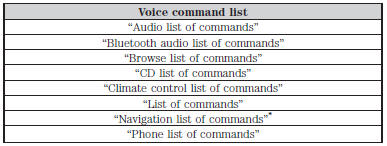
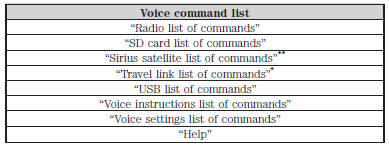
*This command is only available when your vehicle is equipped with the navigation system, and the navigation system SD card is in the card slot.
**This command is only available when you have an active Sirius satellite radio subscription.
Voice Settings
Voice settings allow you to customize the level of system interaction, help and feedback. The system defaults to standard interaction that uses candidate lists and confirmation prompts as these provide the highest level of guidance and feedback.
Interaction Mode:
Novice mode provides detailed interaction and guidance while the advanced mode has less audible interaction and more tone prompts.
Confirmation Prompts:
The system uses these short questions to confirm your voice request. If turned off, the system simply makes a best guess as to what you requested. The system may still occasionally ask you to confirm settings.
Phone/Media Candidate Lists:
Candidate lists are lists of possible results from your voice commands. The system creates these lists when it has the same confidence level of several options based on your voice command.
To access these settings using the touchscreen: 1. Press the Settings icon > Settings > Voice Control.
2. Select from: ŌĆó Interaction Mode
ŌĆó Confirmation Prompts
ŌĆó Media Candidate Lists
ŌĆó Phone Candidate Lists
ŌĆó Voice Control Volume.
To access these settings using voice commands:
 Press the voice icon. Wait for
Press the voice icon. Wait for
the prompt ŌĆ£Please say a
commandŌĆØ. Another tone sounds to let you know the system is
listening.
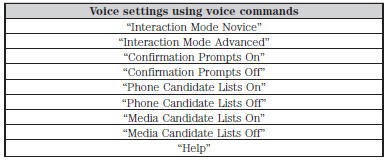
Using Voice Commands with the Touchscreen Options
Your voice system has a dual mode feature which allows you to switch between using voice commands and making on-screen selections. This is available only when the system displays a list of candidates generated during a voice session. For example, when entering in a street address or trying to call a contact from the phone you paired to the system.
 MyFord Touch® (If Equipped)
MyFord Touch® (If Equipped)
INTRODUCTION
WARNING: Driving while distracted can result in loss of vehicle
control, crash and injury. We strongly recommend that you use
extreme caution when using any device that may take your f ...
 Entertainment
Entertainment
A. AM 1 and AM AST
B. FM 1, FM 2 and FM AST
C. SIRIUS
D. CD
E. USB
F. Touch this button to scroll down for more options, such as:
ŌĆó SD Card
ŌĆó BT Stereo
ŌĆó A/V In
G. These buttons chang ...
Other materials:
Fuse specification chart
Power Distribution Box
WARNING: Always disconnect the battery before servicing high
current fuses.
WARNING: To reduce risk of electrical shock, always replace the
cover to the power distribution box before reconnecting the
battery or refilling fluid reservoirs.
The power distribution box is lo ...
Specifications, Description and Operation
SPECIFICATIONS
Torque Specifications
DESCRIPTION AND OPERATION
Headlamps
Overview
The headlamp system consists of:
Headlamp assemblies
Ballasts ( HID only)
Headlamp switch
Multifunction switch
BCM
SCCM
The headlamp system is a dual-beam pattern system. It consists of a single
rep ...
MyFord Touch® (If Equipped)
INTRODUCTION
WARNING: Driving while distracted can result in loss of vehicle
control, crash and injury. We strongly recommend that you use
extreme caution when using any device that may take your focus off
the road. Your primary responsibility is the safe operation of your
vehicle. We recommend ...
