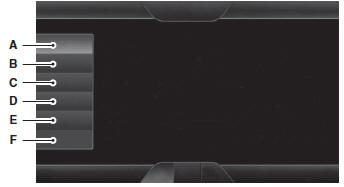
A. Phone
B. Quick Dial
C. Phonebook
D. History
E. Messaging
F. Settings
Hands-free calling is one of the main features of SYNC. Once you pair your phone, you can access many options using the touchscreen or voice commands. While the system supports a variety of features, many are dependent on your cellular phone’s functionality. At a minimum, most cellular phones with Bluetooth wireless technology support the following functions: • Answering an incoming call
• Ending a call
• Using privacy mode
• Dialing a number
• Redialing
• Call waiting notification
• Caller ID.
Other features, such as text messaging using Bluetooth and automatic phonebook download, are phone-dependent features. To check your phone’s compatibility, see your phone’s user manual and visit www.SYNCMyRide.com, www.SYNCMyRide.ca or www.syncmaroute.ca.
Pairing Your Phone for the First Time
WARNING:
Driving while distracted can result in loss of vehicle control, crash and injury. We strongly recommend that you use extreme caution when using any device that may take your focus off the road. Your primary responsibility is the safe operation of your vehicle. We recommend against the use of any hand-held device while driving and encourage the use of voice-operated systems when possible.
Make sure you are aware of all applicable local laws that may affect the use of electronic devices while driving.
The first thing you must do to use the phone features of SYNC is to pair your Bluetooth-enabled cellular phone with SYNC. This allows you to use your phone in a hands-free manner.
Note: Put the transmission in position P. Turn on your vehicle ignition and the radio.
1. Touch Add Phone in the upper left corner of the touchscreen. Find SYNC appears on the screen and instructs you to begin the pairing process from your device.
2. Make sure that Bluetooth is set to On and that your cellular phone is in the proper mode. See your phone’s manual if necessary.
• Select SYNC, and a six-digit PIN appears on your device.
3. If you are prompted to enter a PIN on your device, it does not support Secure Simple Pairing. To pair, enter the PIN displayed on the touchscreen. Skip the next step.
4. When prompted on your phone’s display, confirm that the PIN provided by SYNC matches the PIN displayed on your cellular phone.
5. The display indicates when the pairing is successful.
SYNC may prompt you with more phone options. For more information on your phone’s capability, see your phone’s manual and visit the website.
Pairing Subsequent Phones
Note: Put the transmission in position P. Turn on your vehicle ignition and the radio.
1. Press the Phone corner of the touchscreen > Settings > BT Devices > Add Device.
2. Make sure that Bluetooth is set to On and that your cellular phone is in the proper mode. See your phone’s manual if necessary.
• Select SYNC, and a six-digit PIN appears on your device
3. If you are prompted to enter a PIN on your device, it does not support Secure Simple Pairing. To pair, enter the PIN displayed on the touchscreen. Skip the next step.
4. When prompted on your phone’s display, confirm that the PIN provided by SYNC matches the PIN displayed on your cellular phone.
5. The display indicates when the pairing is successful.
SYNC may prompt you with more phone options. For more information on your phone’s capability, see your phone’s user guide and visit the website.
Making Calls
 Press the voice button on your
Press the voice button on your
steering wheel controls. When
prompted, say, “Call <name>” or say “Dial”, then the desired
number.
 To end the call or exit phone
To end the call or exit phone
mode, press this phone button.
Receiving Calls
During an incoming call, an audible tone sounds. Call information appears in the display if it is available.
 Accept the call by pressing
Accept the call by pressing
Accept on the touchscreen or by
pressing this phone button on your steering wheel controls.
Reject the call by pressing Reject on the touchscreen or by pressing this phone button on your steering wheel controls.
Ignore the call by doing nothing. SYNC logs it as a missed call.
Phone Menu Options
Press the top left corner on your touchscreen to select from the following options:
Phone
Touch this button to access the on-screen numerical pad to enter a number and place a call. During an active call, you can also choose to: • Mute the call
• Put it on hold
• Turn on privacy (returns the call to your cellular phone)
• Join two calls
• End the call.
Quick Dial
Set up favorite contacts from you phonebook or history folder.
Phonebook
Touch this button to access and call any contacts in your previously downloaded phone book. The system places the entries in alphabetical categories summarized at the top of the screen.
To turn on contact picture settings, if your device supports this feature, press Phone > Settings > Manage Phonebook > Download photos from Phonebook > On.
History
After you connect your Bluetooth-enabled phone to SYNC, you can access any previously dialed, received or missed calls. You can also choose to save these to your Favorites or to Quick Dial.
Note: This is a phone-dependent feature. If your phone does not support downloading call history using Bluetooth, SYNC keeps track of calls made with the SYNC system.
Messaging
Send text messages using your touchscreen. See Text messaging later in this section.
Settings
Touch this button to access various phone settings, such turning Bluetooth on and off, managing your phonebook and more. See Phone settings later in this section.
Text Messaging
Note
: Downloading and sending text messages using Bluetooth are phone-dependent features.
Note:
Certain features in text messaging are speed-dependent and not available when your vehicle is traveling at speeds over 3 mph (5 km/h).
Note:
SYNC does not download read text messages from your phone.
You can send and receive text messages using Bluetooth, read them aloud and translate text messaging acronyms, such as LOL.
1. Touch the top left corner of the display to access the Phone menu.
2. Select Messaging.
3. Choose from the following: • Listen (speaker icon)
• Dial
• Send Text
• View
• Delete.
Composing a Text Message
Note: This is a speed-dependent feature. It is unavailable when your vehicle is traveling at speeds over 3 mph (5 km/h).
Note: Downloading and sending text messages using Bluetooth are phone-dependent features.
1. Touch the top left corner of the display to access the Phone menu.
2. Touch Messaging > Send Text.
3. Enter a phone number or choose from your phone book.
4. You can select from the following options: • Send which sends the message as it is.
• Edit Text allows you to customize the pre-defined message or create a message on your own.
You can then preview the message, verify the recipient as well as update the message list.
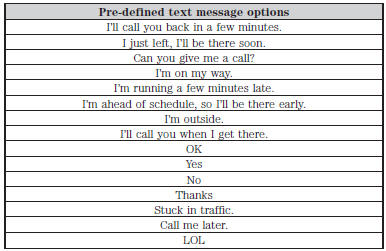
Receiving a Text Message
When a new message arrives, an audible tone sounds and the screen displays a pop-up with the caller name and ID, if supported by your phone. You can press: • View to view the text message.
• Listen for SYNC to read the message to you.
• Dial to call the contact.
• Ignore to exit the screen.
Note: If you select View and your vehicle is traveling over 3 mph (5 km/h), the system offers to read the message to you instead of allowing you to view it while driving.
Phone Settings
Press Phone > Settings.
Bluetooth Devices
Touch this tab to connect, disconnect, add or delete a device, as well as save it as a favorite.
Bluetooth
Touch this tab to turn Bluetooth off or on.
Do Not Disturb
Touch this tab if you want all calls to go directly to your voice mail and not ring in the vehicle. When this feature is on, text message notifications do not ring inside the cabin either.
911 Assist
Turn on or turn off the 911 Assist feature. See 911 Assist in the SYNC Services and Applications section.
Phone Ringer
Select the ring tone you want to hear when you receive a call. Choose from possible system ring tones, your currently paired phone’s ring tone, a beep, text-to-speech or a silent notification.
Text Message Notification
Select a text message notification, if supported by your phone. Choose from possible system alert tones, text-to-speech or silent.
Internet Data Connection
If your phone is compatible, use this screen to adjust your internet data connection. Select to make your connection profile with the personal area network or to turn off your connection. You can also choose to adjust your settings or have the system always connect, never connect when roaming or query on connect. Press ? for more information.
Manage Phonebook
Touch this button to access features such as automatic phonebook download, re-download your phonebook, add contacts from your phone as well as delete or upload your phonebook.
Roaming Warning
Touch this button to have the system alert you when your phone is in roaming mode.
Phone Voice Commands
 Press the voice button on the
Press the voice button on the
steering wheel control. After the
tone, say any of the following commands:
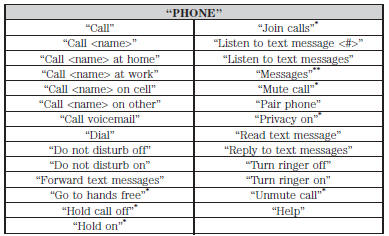
*This command is only available during an active call.
**If you have said “Messages”, see the following “Messages” chart.
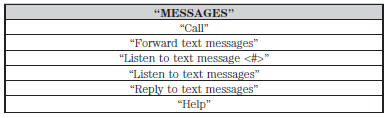
 Entertainment
Entertainment
A. AM 1 and AM AST
B. FM 1, FM 2 and FM AST
C. SIRIUS
D. CD
E. USB
F. Touch this button to scroll down for more options, such as:
• SD Card
• BT Stereo
• A/V In
G. These buttons chang ...
 Information
Information
If your vehicle is equipped with
Navigation, touch the
i (Information) button to access these features. If your vehicle
is not equipped with Navigation, touch the corner of the
touchscreen with ...
Other materials:
General Procedures
Solenoid Body Identification Procedure
Original Solenoid Body Service Tag
Using the scan tool, select Powertrain, Transmission and Transmission
Solenoid Body Identification from the toolbox icon and follow the
instructions displayed on the scan tool.
The solenoid body identification screen di ...
General Procedures
Cooling System Draining, Filling and Bleeding
Special Tool(s)
Material
Draining
With the vehicle in NEUTRAL, position it on a hoist. Refer to Section
100-02.
WARNING:
Always allow the engine to cool before opening the cooling system. Do not
unscrew the coolant pressure relief ...
In-Vehicle Repair
Intake Manifold
Removal
With vehicle in NEUTRAL, position it on a hoist. For additional
information, refer to Section 100-02.
Loosen the 4 retainers and remove the underbody shield.
Disconnect the battery ground cable. For additional information, refer
to Section 414-01.
...
